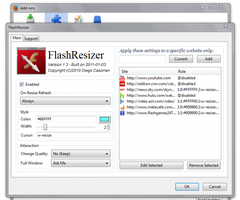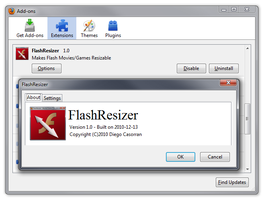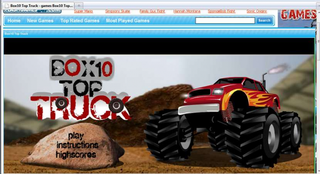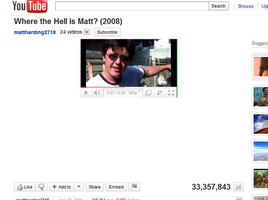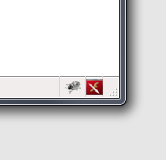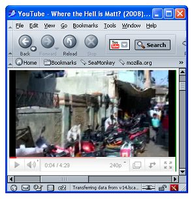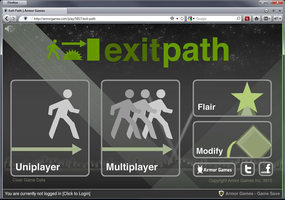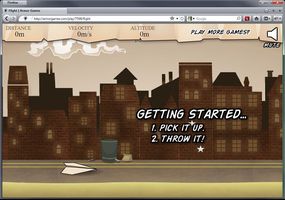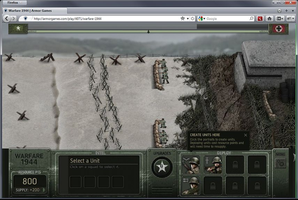Para probar los miles de complementos que están disponibles aquí, descarga Mozilla Firefox, ¡una forma rápida y gratuita de navegar en la Web!
CerrarBienvenido a Complementos Firefox.
Elige de entre miles de funciones y estilos extra para hacer de Firefox tu navegador.
Cerrar¿Eres una persona dinámica?
Revisa nuestro sitio sobre complementos para dispositivos móviles.
CerrarFlashResizer 1.4.1-signed.1-let-fixed.1-signed Necesita reiniciarse
por flasresizerdeveloper
Makes Flash Movies/Games Resizable, and other enhancements.
Acerca de este complemento
It works by adding a nearly-unnoticeable (and configurable) two-pixels-width vertical green line next to flash objects, which what you'll use to perform the resize, furthermore double-clicking that green line will automatically adjust the flash element to the browser window's inner width/height, or starting with version 1.5 you can use RMB to jump to full-screen.
FlashResizer provides a Options Window where you can configure several preferences on a global or per-site basis. We'll next explain all of them.
✓ The very first option reads "Enabled", it allows you to switch on/off the add-on. This has the same effect than clicking the status-bar/toolbar button.
✓ On-Resize Refresh:
⓵ Never ↠ Does not caused the flash elements to be re-created/refreshed when resized.
⓶ Always ↠ Re-create/Refresh the object - this is achieved just with a cloneNode() call.
⓷ When needed ↠ Only do it when there are width/height parameters on the object's url.
✓ Style
⓵ Color ↠ The color to be used on the vertical line.
⓶ Width ↠ The Width for that vertical line.
⓷ Cursor ↠ The mouse pointer type over the vertical line - by default w-resize, may do you want to change it to nw-resize using as color the same used on a page background while used for a site's rule...
✓ Interaction
⓵ Quality ↠ It allows you to automatically change the quality of the flash player, options are No (Keep), Low, Medium, and High - You may consider using this option under a slow computer while used altogether with full-window/screen as a site's rule...
⓶ FullWindow ↠ Unlike the default double-click method over the vertical line, which increased the flash's element size to the browser's inner size (trying to respect other elements in page), This FullWindow mode fits the flash elements to cover whole of browser's inner size, repositioning it to an absolute position and removing scroll-bars - This is mostly usefull when used with a site rule, the options are:
↳ Ⓐ Never ↠ all said.
↳ Ⓑ On dblclick event ↠ Replaces the default on double-click event with FullWindow Mode.
↳ Ⓒ Automatic ↠ Automatically check whenever it's suitable to jump to FullWindow mode - This is just guessed if a page contains a single element, as for most Games Sites.
↳ Ⓓ Ask Me ↠ This does the same than Automatic, but rather than jumping to FullWindow automatically you'll be asked first.
✓ Next option in the right side of the preferences window reads "Apply these settings to a specific website only" - You can apply the left-side options to specific website only, once applyed you'll be asked if you want to revert the left-side options to their previous state, so you'll not lose them.
⓵ TextBox ↠ Here's where you insert a site's url, a regexp pattern is allowed here, as it will be used with a search() call - by default, if you enter a site domain it will be searched as-is over/around the whole url, while if you enter a full URL starting with http:// it will be internally converted to the pattern "^http://..." to speed up the checking, so you don't need to do that yourself for full urls.
⓶ Current ↠ This adds the site on the current browser's window to the textbox field.
⓷ Add ↠ This obviously adds the new site's rule to the list.
⓸ The next and last two options are clear what they does, to Edit/Remove the selected site's rule.
![[Advertencia]](https://addons.thunderbird.net/static/img/developers/test-warning.png?b=58a99cbb-667a0970) Permisos
Permisos