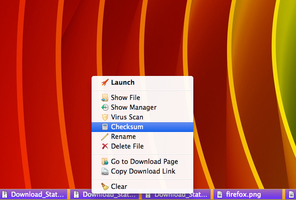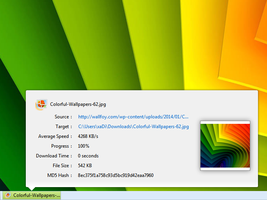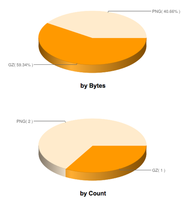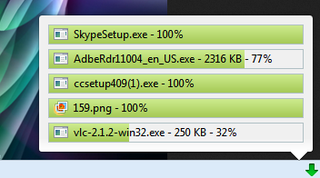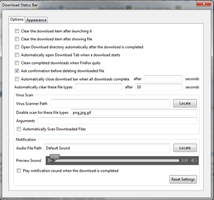关于这个附加组件
Download Status Bar 管理您的下载项的各个方面 (启动, 显示, 扫描, 重命名, 校验, 暂停, 继续, 取消, 清除, 删除), 根据您的下载行为生成统计数据,保留您先前会话的下载等历史记录。它不仅是一个下载管理组件,也是一个提高您生产力的辅助工具。
Download Status Bar 是为您的需求、要求和所有期望而专门设计,同时利用 Firefox 26 最新的特性改善您的浏览器和下载组件的工作表现。Download Status Bar 由其用户驱动项目及管理,保证其生命力和表现。
获取 Download Status Bar 的副本,完全掌控您的下载项。
功能特性
✓ Supports Firefox 26, Firefox 28, Firefox Australis and Firefox 31
✓ Supports Firefox 25, Firefox 24 ESR and Firefox 24 Before
✓ Supports Pale Moon
✓ Automatically close download bar when all downloads completed
✓ Open download directory when the download is completed
✓ Clear the download item after launching it
✓ Clear the download item after showing file
✓ Download Progress Color
✓ Download Text Color
✓ Manual Virus Scan
✓ Automatic Virus Scan
✓ Disable virus scan for certain file types
✓ Double Click on download item will Launch the download file
✓ Open Download Tab
✓ Options reachable as Add-on Preferences in Tools / Add-ons / Download Status Bar
✓ Last Clear will auto close Download Bar
✓ Key to toggle Download Bar = CTRL + ALT + D for Windows / CMD + ALT + D for Mac
✓ Go to Download Page
✓ Copy Download Link
✓ Download Complete Color
✓ Play notification sound (supports .ogg, .wav, .mp3 file types)
✓ Pause/Start/Cancel buttons
✓ Delete File
✓ Double click on empty bar space will auto clear completed download items
✓ Download Speed Color + 4 customizable color
✓ Download Background Color
✓ Tools menu option to toggle Download Status Bar
✓ Flexible Download items
✓ Download width can be set to a fixed value
✓ Wildcard support for Auto Clear
✓ Reset Color Settings
✓ Right click on empty bar space will show Add-on Menu
✓ Left Click on download item will show download Information Panel
✓ Auto Close for Wildcard Clear
✓ Reset Settings for Notification Sound
✓ Last Launch will auto close Download Bar
✓ Last Show File will auto close Download Bar
✓ Download Panel for Add-on Bar
✓ Middle click on Download item will clear it
✓ Clear Button
✓ Progress percentage, Speed and Remaining time as Progress Notification can be customizable.
✓ Flash Video Downloader support
✓ Download Item Width & Height set
✓ Auto open Download Tab when a Download starts
✓ Hide Clear Button option
✓ Mouseover on Download item will open Information Tooltip
✓ Hide Downloads Button
✓ Rename File
✓ Pause All Downloads
✓ Resume All Downloads
✓ Cancel All Downloads
✓ On the fly Option change feature
✓ Previewing downloaded image files in Information Popup
✓ Target entry in Information Popup shows File save location
✓ Clicking Source entry in Information Popup opens it in New Tab
✓ Clicking Target entry in Information Popup shows the Target file
✓ Long Source entries are trimmed in Information Popup
✓ Hovering Source and Target entries shows tooltip
✓ Downloaded entry in Information Popup shows downloaded bytes
✓ Preview completed Image files (supports PNG, GIF, JPG, BMP) in Information Popup
✓ Clicking on preview image opens it in New Tab
✓ Icons for Context Menus
✓ Movable Panel can be pinned to Navigation Toolbar
✓ Drag n Drop Download item will copy file into target folder
✓ Privacy window support
✓ Download Counter for Toolbar button
✓ Porting downloads between Bar and Panel
✓ Options Windows auto focus
✓ Download Pause Color
✓ Bar Background Color
✓ Drag n Drop after Download complete
✓ History feature. Download Status Bar will remember downloaded files across sessions.
✓ Open Download Tab only utilizes one tab
✓ Case insensitivity for file extensions
✓ Gradient Color for Interface Elements (Download background, progress, complete, pause and speed color can be styled with a linear gradient rather than flat color)
✓ Arguments for Virus Scanner
✓ Delete File Warning
✓ Bar Background Color now has gradient
✓ Clean completed Downloads when Firefox quits
✓ Progress Notifications (Progress, Speed and Remaining Time) can be shown/hidden
✓ 4 color for Download Speed
✓ Resume context option
✓ Closing download bar automatically after specific time. This new option is placed above Auto Clear option in Options window.
✓ MD5 Hash feature in Information Popup.
✓ Preview for JPEG file.
✓ "Ask confirmation before deleting downloaded file" option
✓ Checksum Window to calculate MD5, MD2, SHA1, SHA256, SHA384, SHA512 and compare.
✓ Statistics Page which is accessible from Add-on context menu
✓ Vertical/Horizontal Progress Notifications
✓ Font Size for File Name and Progress Notifications
✓ Help Page contains full tutorial for Download Status Bar. (Right click Downloads button and select Help option from context menu to open up Help Page)
✓ Rename Window Interface Update. (It is quicker to rename file now by separated File Name and Extension textboxes.)
✓ Double Click functionality for Download Item can be set to either Launch or Show File via Options Window. It is placed under "Ask confirmation before deleting downloaded file".
✓ Keyboard short-cut change via "extensions.downloadbar.shortcutkey" preference if you have a conflicting short-cut. You need to restart Firefox for the new short-cut.
✓ "Send to" feature to send files to selected folders. Defaults are Desktop and Downloads directory and you can also chose another directory by Custom option.
✓ Locale en-US
✓ Locale fi-FI Finnish
✓ Locale de German
✓ Locale it Italian
✓ Locale nl Dutch
✓ Locale pl Polish
✓ Locale sv-SE Swedish
✓ Locale zh-CN Chinese (Simplified)
✓ Locale zh-TW Chinese (Traditional)
✓ Locale pt-BR Portuguese (Brazilian)
✓ Locale tr Turkish
✓ Locale hu Hungarian
✓ Locale ro Romanian
✓ Locale ja-JP Japanese
✓ Locale ru Russian
✓ Locale fr French
✓ Locale mk-MK Macedonian
在您下载文件时,Download Status Bar 会自动在下载栏中为您显示出进度。正如其名,下载栏是 Firefox 在附加组件栏上方生成的一个条状栏。为了保证智能与用户友好,下载栏只在有至少一个活跃下载项时显示。如果没有下载项可显示,下载栏会自动隐藏为网页区域让出空间,当您开始从网络下载文件时再重新出现。
如果您想在没有下载项时查看下载栏,可使用下列键盘快捷键:
Windows: CTRL + ALT + D
Mac OS X: SHIFT + ALT + D
Linux: (CTRL/CMD) + ALT + D
您可以使用上述快捷键在任何时候切换下载栏的显示与隐藏。 此外,你也可以用 Firefox 工具菜单中的 Download Status Bar 菜单项切换下载栏。
在您打开下载栏后,您会注意到下载栏左侧的“下载”按钮和右侧的“清除”按钮。“下载”按钮是 Download Status Bar 扩展的主菜单按钮,点击将提供本扩展的上下文菜单。“清除”按钮用以鼠标点击来清除下载栏中所有已完成的下载项。
点击“下载”按钮将提供本扩展的上下文菜单,如下所示:
Firefox
Thunderbird
Seamonkey
每个下载项都包含下列元素:
You can also right click on each download item to get a context menu for more actions and information which are described as below:
You can also hover over a download item to open up Information Tooltip to get download details in a quick pace.
提示: 双击下载项启动下载的文件。
提示: 双击下载栏清除已完成的下载。
提示: 中键单击下载项将其从下载栏中清除。
提示: 左键单击下载栏空白处打开附加组件的上下文菜单。
You can customise Download Status Bar according to your needs by the Options window. You can open up Options window by right clicking on Downloads button and selecting Options menu. As an alternative, you can click Tools from Firefox menu, then go to Add-ons, find Download Status Bar in the Extensions tab and click on Preferences button to open up Options window. Available options are described as below:
You can automatically scan downloaded files by tuning the fields in this options group.
You can get sound notifications when downloads finish by tuning the fields in this options group.
You can customise the interface of Download Status Bar by the options provided in this tab.
颜色
You can change the appearance of Download Items by tuning the color pickers in this options group. Each color is gradient based to create a nice effect for the interface elements. Every color change is applied instantly by Download Status Bar:
You can assign different colors for different download speeds by tuning the fields in this options group. Assigning Speed Colors will overwrite the Progress Color from the Color options group if you assigned any.
用户界面
You can change the interface of Download Status Bar by the fields provided in this options group:
You can hide or show Progress Percent, Speed and Remaining Time items in the Progress Section of Download Items by tuning the checkboxes in this option group.
进度对齐
You can adjust the Progress Section alignment of Download Items by tuning the fields of this options group. Selecting Horizontal option will place Progress, Speed and Remaining Time elements side by side while switching to Vertical place all Progress elements in vertical position.
下载项
You can change the width and height values of a Download item by tuning the fields in this options group:
隐藏下载栏中的“下载”按钮: Checking this option will hide Download button in Download Bar.
本页面还有其他语言版本可用:
de - 德语
en-GB - 英语 (英国)
en-US - 英语 (美国)
es-MX - Spanish (Mexico)
fi-FI - 芬兰语
fr - 法语
hu - 匈牙利语
it - 意大利语
ja-JP - 日语
mk-MK - 马其顿语
nl - 荷兰语
pl - 波兰语
pt-BR - 葡萄牙语 (巴西)
ro - 罗马尼亚语
ru - 俄语
sv-SE - 瑞典语
tr - 土耳其语
zh-CN - 简体中文
zh-TW - 繁体中文
本页面可能需要几天时间才能完全翻译到您的语言,望您理解。
If you wish to see Download Status Bar in your own language, please feel free to translate it in Babelzilla.
http://www.babelzilla.org/index.php?option=com_wts&extension=5704&type=show
+++++++++++++++++++++++++++++++++
You can get more detailed support from Mozillazine topic:
http://forums.mozillazine.org/viewtopic.php?f=48&t=2782661
Download Status Bar 是为您的需求、要求和所有期望而专门设计,同时利用 Firefox 26 最新的特性改善您的浏览器和下载组件的工作表现。Download Status Bar 由其用户驱动项目及管理,保证其生命力和表现。
获取 Download Status Bar 的副本,完全掌控您的下载项。
功能特性
✓ Supports Firefox 26, Firefox 28, Firefox Australis and Firefox 31
✓ Supports Firefox 25, Firefox 24 ESR and Firefox 24 Before
✓ Supports Pale Moon
✓ Automatically close download bar when all downloads completed
✓ Open download directory when the download is completed
✓ Clear the download item after launching it
✓ Clear the download item after showing file
✓ Download Progress Color
✓ Download Text Color
✓ Manual Virus Scan
✓ Automatic Virus Scan
✓ Disable virus scan for certain file types
✓ Double Click on download item will Launch the download file
✓ Open Download Tab
✓ Options reachable as Add-on Preferences in Tools / Add-ons / Download Status Bar
✓ Last Clear will auto close Download Bar
✓ Key to toggle Download Bar = CTRL + ALT + D for Windows / CMD + ALT + D for Mac
✓ Go to Download Page
✓ Copy Download Link
✓ Download Complete Color
✓ Play notification sound (supports .ogg, .wav, .mp3 file types)
✓ Pause/Start/Cancel buttons
✓ Delete File
✓ Double click on empty bar space will auto clear completed download items
✓ Download Speed Color + 4 customizable color
✓ Download Background Color
✓ Tools menu option to toggle Download Status Bar
✓ Flexible Download items
✓ Download width can be set to a fixed value
✓ Wildcard support for Auto Clear
✓ Reset Color Settings
✓ Right click on empty bar space will show Add-on Menu
✓ Left Click on download item will show download Information Panel
✓ Auto Close for Wildcard Clear
✓ Reset Settings for Notification Sound
✓ Last Launch will auto close Download Bar
✓ Last Show File will auto close Download Bar
✓ Download Panel for Add-on Bar
✓ Middle click on Download item will clear it
✓ Clear Button
✓ Progress percentage, Speed and Remaining time as Progress Notification can be customizable.
✓ Flash Video Downloader support
✓ Download Item Width & Height set
✓ Auto open Download Tab when a Download starts
✓ Hide Clear Button option
✓ Mouseover on Download item will open Information Tooltip
✓ Hide Downloads Button
✓ Rename File
✓ Pause All Downloads
✓ Resume All Downloads
✓ Cancel All Downloads
✓ On the fly Option change feature
✓ Previewing downloaded image files in Information Popup
✓ Target entry in Information Popup shows File save location
✓ Clicking Source entry in Information Popup opens it in New Tab
✓ Clicking Target entry in Information Popup shows the Target file
✓ Long Source entries are trimmed in Information Popup
✓ Hovering Source and Target entries shows tooltip
✓ Downloaded entry in Information Popup shows downloaded bytes
✓ Preview completed Image files (supports PNG, GIF, JPG, BMP) in Information Popup
✓ Clicking on preview image opens it in New Tab
✓ Icons for Context Menus
✓ Movable Panel can be pinned to Navigation Toolbar
✓ Drag n Drop Download item will copy file into target folder
✓ Privacy window support
✓ Download Counter for Toolbar button
✓ Porting downloads between Bar and Panel
✓ Options Windows auto focus
✓ Download Pause Color
✓ Bar Background Color
✓ Drag n Drop after Download complete
✓ History feature. Download Status Bar will remember downloaded files across sessions.
✓ Open Download Tab only utilizes one tab
✓ Case insensitivity for file extensions
✓ Gradient Color for Interface Elements (Download background, progress, complete, pause and speed color can be styled with a linear gradient rather than flat color)
✓ Arguments for Virus Scanner
✓ Delete File Warning
✓ Bar Background Color now has gradient
✓ Clean completed Downloads when Firefox quits
✓ Progress Notifications (Progress, Speed and Remaining Time) can be shown/hidden
✓ 4 color for Download Speed
✓ Resume context option
✓ Closing download bar automatically after specific time. This new option is placed above Auto Clear option in Options window.
✓ MD5 Hash feature in Information Popup.
✓ Preview for JPEG file.
✓ "Ask confirmation before deleting downloaded file" option
✓ Checksum Window to calculate MD5, MD2, SHA1, SHA256, SHA384, SHA512 and compare.
✓ Statistics Page which is accessible from Add-on context menu
✓ Vertical/Horizontal Progress Notifications
✓ Font Size for File Name and Progress Notifications
✓ Help Page contains full tutorial for Download Status Bar. (Right click Downloads button and select Help option from context menu to open up Help Page)
✓ Rename Window Interface Update. (It is quicker to rename file now by separated File Name and Extension textboxes.)
✓ Double Click functionality for Download Item can be set to either Launch or Show File via Options Window. It is placed under "Ask confirmation before deleting downloaded file".
✓ Keyboard short-cut change via "extensions.downloadbar.shortcutkey" preference if you have a conflicting short-cut. You need to restart Firefox for the new short-cut.
✓ "Send to" feature to send files to selected folders. Defaults are Desktop and Downloads directory and you can also chose another directory by Custom option.
✓ Locale en-US
✓ Locale fi-FI Finnish
✓ Locale de German
✓ Locale it Italian
✓ Locale nl Dutch
✓ Locale pl Polish
✓ Locale sv-SE Swedish
✓ Locale zh-CN Chinese (Simplified)
✓ Locale zh-TW Chinese (Traditional)
✓ Locale pt-BR Portuguese (Brazilian)
✓ Locale tr Turkish
✓ Locale hu Hungarian
✓ Locale ro Romanian
✓ Locale ja-JP Japanese
✓ Locale ru Russian
✓ Locale fr French
✓ Locale mk-MK Macedonian
在您下载文件时,Download Status Bar 会自动在下载栏中为您显示出进度。正如其名,下载栏是 Firefox 在附加组件栏上方生成的一个条状栏。为了保证智能与用户友好,下载栏只在有至少一个活跃下载项时显示。如果没有下载项可显示,下载栏会自动隐藏为网页区域让出空间,当您开始从网络下载文件时再重新出现。
如果您想在没有下载项时查看下载栏,可使用下列键盘快捷键:
Windows: CTRL + ALT + D
Mac OS X: SHIFT + ALT + D
Linux: (CTRL/CMD) + ALT + D
您可以使用上述快捷键在任何时候切换下载栏的显示与隐藏。 此外,你也可以用 Firefox 工具菜单中的 Download Status Bar 菜单项切换下载栏。
在您打开下载栏后,您会注意到下载栏左侧的“下载”按钮和右侧的“清除”按钮。“下载”按钮是 Download Status Bar 扩展的主菜单按钮,点击将提供本扩展的上下文菜单。“清除”按钮用以鼠标点击来清除下载栏中所有已完成的下载项。
点击“下载”按钮将提供本扩展的上下文菜单,如下所示:
- 选项: 此菜单将打开附加组件选项窗口,您可以依照喜好自定义本扩展。
- 统计: 此菜单将打开统计页面,其中会根据您的下载活动生成详细的统计信息和图表。
- 显示下载历史: 此菜单将打开 Firefox 默认的“我的足迹”历史记录,供您查阅窗口中的下载项记录。
- 打开下载项标签页: 此菜单将在一个浏览器标签页中打开 Firefox 默认的“我的足迹”历史记录。
- 下载: 此菜单为您提供:暂停所有下载、继续所有下载、取消所有下载,以及清除所有下载的子菜单选项,供您快速管理所有下载项。
- 帮助: 此菜单将打开 Download Status Bar 的帮助页面,在那里你能得到如何高效使用本扩展的的信息。
- 关闭此栏: 此菜单将关闭下载栏。
Firefox
Thunderbird
Seamonkey
每个下载项都包含下列元素:
You can also right click on each download item to get a context menu for more actions and information which are described as below:
- 启动: 打开或执行下载的文件。此选项在下载完成以后可用。
- 显示文件: 显示下载文件所在的文件夹。
- 显示管理器: 显示下载历史窗口。
- 病毒扫描: Scans the download file manually with the Security Software you assigned. This option will ask you to locate and assign a Security Software if you did not assign already.
- 校验: Opens up Checksum window where you can calculate and compare MD5, MD2, SHA1, SHA256, SHA384, SHA512 values for the downloaded file.
- 重命名: Opens up Rename window to let you rename your downloaded file. This option will be available after download has completed.
- 删除文件: Deletes downloaded file from your computer. It will ask you confirmation before attempting to delete the file. This option will be available after download has completed.
- 转至下载页面: 在一个新标签页中打开下载页面。
- 复制下载链接: 复制下载 URL 到剪贴板。
- 取消: Cancels the active download and removes the download file from your computer. This option is available for the downloads that are in progress.
- 暂停: 暂停进行中的下载。
- 继续: 继续已暂停的下载。
- 清除: 清除下载栏中的下载项。
- 来源: Source URL of the download file. Left clicking on Source link will open up Source URL in browser as a new tab. Right clicking on Source link opens Copy menu to copy the Source URL of the download.
- 下载目标: Location at which the downloaded file is stored on your computer. Left clicking on Target link will open up the download file in its containing folder. Right clicking on Target link opens Copy menu to copy the file path of the download file.
- 当前速度: 当前活跃下载项的下载速度,单位 KB/s。
- 平均速度: Average download speed of the completed download in KB/s. This information will be available after download has completed.
- 下载进度: 下载已完成的百分比。
- 剩余时间: 估算的下载完成仍需时间。
- 下载耗时: Time spent to complete the download. This information will be available after download has completed.
- 已下载: First section of this field indicates Current Bytes which is the number of bytes currently transferred while the second section indicates Total Bytes which is the total number of bytes to be transferred before the download finishes.
- 文件大小: 下载文件在磁盘上占用的大小。此信息将在下载完成后可用。
- MD5 Hash: 自动计算的下载的文件的 MD5 哈希值。此信息将在下载完成后可用。
You can also hover over a download item to open up Information Tooltip to get download details in a quick pace.
提示: 双击下载项启动下载的文件。
提示: 双击下载栏清除已完成的下载。
提示: 中键单击下载项将其从下载栏中清除。
提示: 左键单击下载栏空白处打开附加组件的上下文菜单。
You can customise Download Status Bar according to your needs by the Options window. You can open up Options window by right clicking on Downloads button and selecting Options menu. As an alternative, you can click Tools from Firefox menu, then go to Add-ons, find Download Status Bar in the Extensions tab and click on Preferences button to open up Options window. Available options are described as below:
- 启动文件后自动清除下载项: Checking this option will let you clear download item automatically from Download bar after you Launch the file either by context menu Launch option or simply double clicking on Download item.
- 显示文件后自动清除下载项: Checking this option will let you clear download item automatically from Download bar after showing the download file in its containing folder.
- 下载完成后自动打开下载目录: Checking this option will let you open up Download directory automatically after the download completes.
- 开始下载时自动打开“下载”标签页: Checking this option will let you open up Download Tab automatically in the browser as a tab when a download starts.
- Firefox 退出时清除已完成的下载: Download Status Bar keeps the History of your downloads from previous session and shows them up in the Download Bar again when the new session starts. If you do not want to keep download History in Download Bar, you can check this option to clear Download items automatically from History when Firefox quits.
- 删除已下载文件前要求确认: Before deleting a download item, Download Status Bar ask confirmation to prevent unintended delete actions. If you do not want this confirmation window to speed up the delete process, you can uncheck this option.
- 下载全部完成后自动关闭下载栏: Checking this option will let you keep Download Bar when there are active Downloads but hide it automatically when all Downloads complete to preserve the web page area. You can also specify a time interval before the Download Bar automatically disappears.
- 自动清除以下文件类型: You may find some file types unimportant to keep in Download Bar and want to clear them automatically after a specific time interval. You can type the file extensions to clear in this field separated by commas. Having an * character in this field is meant to be a short-cut for all file types.
You can automatically scan downloaded files by tuning the fields in this options group.
- 病毒扫描程序路径: Location at which your preferred Security Software is stored on your computer. Click Locate to open up File Picker to assign a Security Software for Virus Scan if you did not assign already.
- 不扫描以下类型的文件: If you want to omit Automatic Virus Scanning for certain file types, you can type their file extensions in this field by comma separated.
- 参数: Most of the Security Software does not need any additional arguments for Virus Scan so you can leave this section empty as default. If your Security Software needs additional arguments you can type in this field. You can use %1 expression as a placeholder for the file location of downloaded file.
- 下载文件后自动扫描: Check this option to automatically scan downloaded files by your Security Software when the download completes.
You can get sound notifications when downloads finish by tuning the fields in this options group.
- 音频文件路径: Location at which your preferred Notification Sound is stored on your computer. Click Locate to open up File Picker to assign a Sound file for Notification if you did not assign already. Possible sound files that can be assigned as notification are .ogg, .wav and .mp3 file types. Default Sound is the notification sound which is included inside the Download Status Bar add-on.
- 预览声音: If you want to listen to current Notification Sound, you can click play button of sound player to preview the assigned sound file.
- 下载完成时播放通知声音: Check this option if you want to get sound notifications when downloads are completed.
- 恢复默认设置: Clicking Reset Settings button will reset the values for Notification options.
You can customise the interface of Download Status Bar by the options provided in this tab.
颜色
You can change the appearance of Download Items by tuning the color pickers in this options group. Each color is gradient based to create a nice effect for the interface elements. Every color change is applied instantly by Download Status Bar:
- 下载背景颜色: Pick a special color from the related Color Picker to assign color for the background of Download Item. Because Progress color will superpose the background color of Download Item when the download finish, you may want to change this color when you start downloading a large file to be able to see how the color looks like.
- 下载进度颜色: Pick a special color from the related Color Picker to assign it as progress color for the active Downloads.
- 下载文本颜色: Pick a special color from the related Color Picker to assign it as text color for File Name and Progress Section of Download Item.
- 下载完成颜色: Pick a special color from the related Color Picker to assign it as a color to indicate completed Downloads.
- 下载面板颜色: Pick a special color from the related Color Picker to assign it as a pause color to indicate paused Downloads.
- 下载栏背景色: Pick a special color from the related Color Picker to assign it as a background color for Download Bar.
- 恢复默认设置: Clicking Reset Settings button will reset the values for Color options.
You can assign different colors for different download speeds by tuning the fields in this options group. Assigning Speed Colors will overwrite the Progress Color from the Color options group if you assigned any.
用户界面
You can change the interface of Download Status Bar by the fields provided in this options group:
- 显示为下载栏: This is the default download interface for Download Status Bar. If you select this option, Download Items are put in the Download Bar which is placed at the bottom section of the browser.
- 显示为下载面板: If you want to keep your Download privacy from others, you can select this option to place all Download Items in a Toolbar Button Panel. The Toolbar Button will be placed in Add-on Bar as default. If there are no Add-on Bar or if Add-on Bar is hidden at the moment, the Toolbar Button will be placed inside the Navigation Toolbar of Firefox. Toolbar Button has also a counter next to it. First section of counter indicates the number of active downloads in progress and the second part of the counter indicates the number of completed downloads.
You can hide or show Progress Percent, Speed and Remaining Time items in the Progress Section of Download Items by tuning the checkboxes in this option group.
进度对齐
You can adjust the Progress Section alignment of Download Items by tuning the fields of this options group. Selecting Horizontal option will place Progress, Speed and Remaining Time elements side by side while switching to Vertical place all Progress elements in vertical position.
下载项
You can change the width and height values of a Download item by tuning the fields in this options group:
- 宽度: Place a numerical value in this field to set the width of the Download Item.
- 高度: Place a numerical value in this field to set the height of the Download Item.
- 文件名字体大小: Place a numerical value in this field to set the font size for the File Name of the Download Item.
- 进度的字体大小: Place a numerical value in this field to set the font size for the Progress Section of the Download Item.
隐藏下载栏中的“下载”按钮: Checking this option will hide Download button in Download Bar.
本页面还有其他语言版本可用:
de - 德语
en-GB - 英语 (英国)
en-US - 英语 (美国)
es-MX - Spanish (Mexico)
fi-FI - 芬兰语
fr - 法语
hu - 匈牙利语
it - 意大利语
ja-JP - 日语
mk-MK - 马其顿语
nl - 荷兰语
pl - 波兰语
pt-BR - 葡萄牙语 (巴西)
ro - 罗马尼亚语
ru - 俄语
sv-SE - 瑞典语
tr - 土耳其语
zh-CN - 简体中文
zh-TW - 繁体中文
本页面可能需要几天时间才能完全翻译到您的语言,望您理解。
If you wish to see Download Status Bar in your own language, please feel free to translate it in Babelzilla.
http://www.babelzilla.org/index.php?option=com_wts&extension=5704&type=show
+++++++++++++++++++++++++++++++++
You can get more detailed support from Mozillazine topic:
http://forums.mozillazine.org/viewtopic.php?f=48&t=2782661
![[警告]](https://addons.thunderbird.net/static/img/developers/test-warning.png?b=58a99cbb-667a0970) 权限
权限