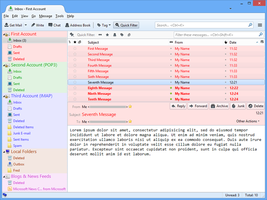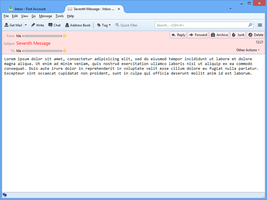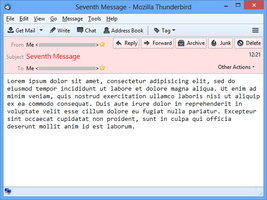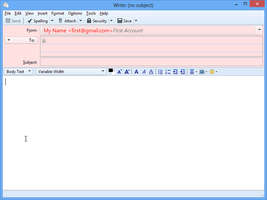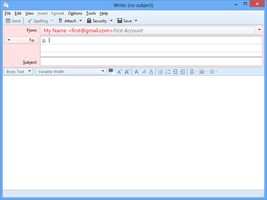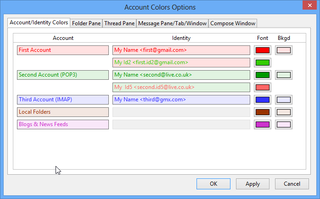Witamy na witrynie Dodatki dla programu Thunderbird.
Dodaj dodatkowe funkcje i motywy, by dostosować program Thunderbird do swoich potrzeb.
ZamknijAccount Colors 13.5 Wymagane ponowne uruchomienie
Autor: DW-dev
Associates user-defined colors with POP3/IMAP accounts and identities. Applies these colors to accounts, identities, folders, message list, message headers and compose headers. Users will always know which accounts/identities they are working with.
Więcej o tym dodatku
After 11 years, it is with regret that it has been decided to cease development and support of Account Colors.
Support for legacy extensions was removed in Thunderbird 74beta and the future for Thunderbird extensions is focused around the new mailExtensions APIs. Unfortunately, the work required to keep Account Colors in step with the continuing changes to Thunderbird is not sustainable.
CHANGES
Version 13.5
• In Thread Pane, tagged message font colors now override Account Colors account/identity font colors.
It is recommended to enable these options:
• 'Reinstate default hover and select styles' option for both Folder and Thread Panes.
• 'Reinstate default hover style (on From menu)' option for Compose Window.
OVERVIEW
Account Colors allows a font color and a background color to be associated with each POP3/IMAP account or identity. The colors for an account are the same as the colors for its default identity. The colors and other settings can be changed in the Account Colors Options dialog.
USER REFERENCE
Accessing Account Colors Options
The best way to access the Account Colors Options dialog is to select Tools | Account Colors Options... on the Thunderbird main menu, since this allows the coloring and styling changes to be seen while still in the Account Colors Options dialog.
Font and Background Colors
The font and background colors can be set for each account or identity.
Colors can be applied in the Folder Pane using these options:
Font Colors
• Color Account Font; Color Folder Font; Color Unread/Total/Size Fonts.
• Black Row Fonts; White Row Fonts.
Background Colors
• Color Account Background; Color Folder Background.
• Light Pane Background; Dark Pane Background.
Colors can be applied in the Thread Pane using these options:
Font Colors
• Color Subject Font; Color From Font; Color Recipient/Date/Size/Account/etc Fonts.
• Black Row Fonts; White Row Fonts.
Background Colors
• Color Row Background.
• Light Pane Background; Dark Pane Background.
Colors can be applied in the Message Pane/Tabs/Windows using these options:
Font Colors
• Color Subject Font; Color From Font.
• Black Header Labels; White Header Labels.
Background Colors
• Color Header Background.
Colors can be applied in the Compose Window using these options:
Font Colors
• Color Subject Font; Color From Font; Color To/Cc/Bcc Fonts; Color Attachment Font.
• Black Header Labels; White Header Labels, Black Field Fonts; White Field Fonts.
Background Colors
• Color Subject Background; Color From Background; Color To/Cc/Bcc Backgrounds;
Color Attachment Background; Color Header Background.
• Light Field Backgrounds (on hover or focus); Dark Field Backgrounds (on hover or focus).
In each of the above bullet lists, the options are listed in decreasing priority order.
In the thread pane and message pane/tabs/windows, the colors applied are based either on the account in which the folder containing the message is located, or on the account in which the message was received. Applying colors based on the account in which the message was received is especially useful when using a Global Inbox for POP3 messages or when using Local Folders to store POP3 and/or IMAP messages.
In compose windows, the colors applied are based on the From identity. After adding a new identity, the font and background colors must be defined in Options.
It is possible to retain Thunderbird's default background color if White is selected as the background color.
Note, if a Light or Dark Pane Background option is enabled, the applied light or dark color will in effect replace Thunderbird's default background color.
Font Styles and Sizes
The font style and font size can be changed for:
• Account names [folder pane]
• Subject and From names [thread pane]
• Subject and From names [message pane/tabs/window]
• Subject and From names [compose windows]
Additional Styles
Additional styles can be chosen to:
• Bold on Accounts/Folders with new mail [folder pane]
• Underline on Accounts/Folders with new mail [folder pane]
• No bold on Folders with unread messages [folder pane]
• Bold Subject on unread messages [thread pane]
• Bold From on unread messages [thread pane]
• Show tree lines [folder pane]
• Show row stripes [thread pane]
• Darker unfocused select bar [folder & thread panes]
• Increase row spacing based on Account font size [folder pane]
• Increase row spacing based on Subject/From font sizes [thread pane]
• Reinstate the default hover and select styles [folder & thread panes]
• Reinstate the default hover style on the From menu [compose window]
Options
The Account Colors Options dialog box has a tabbed interface. The first tab defines the font and background colors for each account or identity. The subsequent tabs choose whether the font/background colors are to be applied and also choose the font styles/sizes and additional styles to be applied for the folder pane, thread pane, message pane/tabs/windows and compose windows.
Compatibility
Account Colors is compatible with the CompactHeader add-on (Versions 3.0.0beta3 on Thunderbird 68).