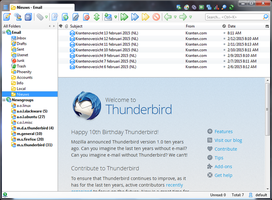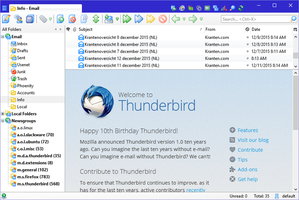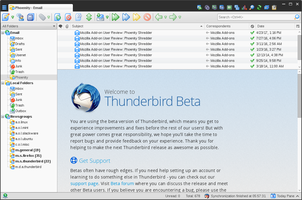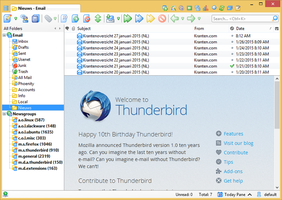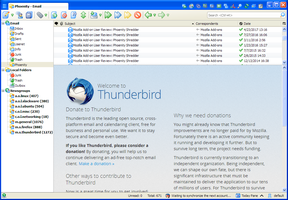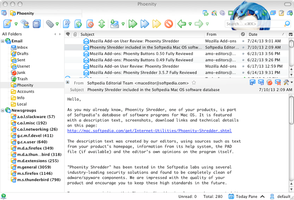À propos de ce module
The classic phoenity theme reworked for current versions of Thunderbird.
Thunderbird 60 is the last version to support this theme.
Full themes are no longer supported by Thunderbird 68.
A limited replacement for Thunderbird 68 is the Phoenity Icons extension.
How to combine Phoenity Shredder with Light Weight Themes (Personas):
1. Install some Light Weight Themes and Phoenity Shredder.
2. Select Phoenity Shredder as your theme, restart if necessary.
3. Open the Config Editor (Preferences > Advanced > General), don't close it until restart.
4. In the Add-ons Manager, enable a Light Weight Theme, don't restart.
5. In the Config Editor, search for extensions.lwThemeToSelect, copy the value.
6. In the Add-ons Manager, enable Phoenity Shredder, don't restart.
7. In the Config Editor, the value for extensions.lwThemeToSelect has now gone,
paste back the value you copied at step 5.
8. Close the Config Editor and the Add-ons Manager and restart Thunderbird.
Please don't use the review section to report bugs. Use Support E-mail instead.
Thunderbird 60 is the last version to support this theme.
Full themes are no longer supported by Thunderbird 68.
A limited replacement for Thunderbird 68 is the Phoenity Icons extension.
How to combine Phoenity Shredder with Light Weight Themes (Personas):
1. Install some Light Weight Themes and Phoenity Shredder.
2. Select Phoenity Shredder as your theme, restart if necessary.
3. Open the Config Editor (Preferences > Advanced > General), don't close it until restart.
4. In the Add-ons Manager, enable a Light Weight Theme, don't restart.
5. In the Config Editor, search for extensions.lwThemeToSelect, copy the value.
6. In the Add-ons Manager, enable Phoenity Shredder, don't restart.
7. In the Config Editor, the value for extensions.lwThemeToSelect has now gone,
paste back the value you copied at step 5.
8. Close the Config Editor and the Add-ons Manager and restart Thunderbird.
Please don't use the review section to report bugs. Use Support E-mail instead.