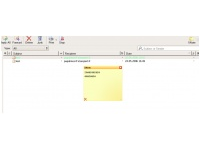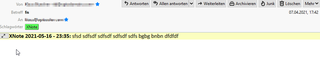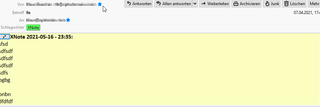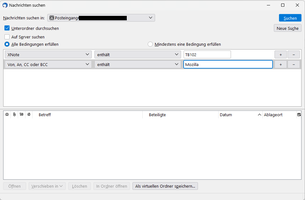Bienvenido a Complementos Thunderbird.
Añade funciones y estilos extra para hacer tu propio Thunderbird.
Cerrar¿Eres una persona dinámica?
Revisa nuestro sitio sobre complementos para dispositivos móviles.
CerrarAcerca de este complemento
Mac Users: Sometimes, there seem to be problems displaying the note window on a Mac. It works fine on Win 11. I do not have access to a Mac for testing. Please copy errors in error console to the github issue https://github.com/xnotepp/xnote/issues/65.
Many thanks, Klaus
XNote allows you to create a note for each mail. Thus, you can add, for example, the phone number of that contact or the date when you have to contact the sender back, or you can plan a reply in a note.
In a company context, the notes can hold special tasks, and if they start with the short name of the task assignee, each employee can easily find their tasks with Expression Search NG addon (more on search see below).
Features:
- Add notes to messages by toolbar button or by keyboard shortcut Alt+m, can be customised.
- Custom column in messagelist to mark messages with notes.
- The custom column can show the notetext. If the column is narrow, the note is shown in a popup on hovering a column entry.
- Highlight (tag) messages with notes. Customize tag name and color.
- Resizeable notes
- You can preset standard note position of screen, even outside of TB main window.
- Notes can be displayed in a popup window opening when selecting the mail, in the mail display above the mail text or in the popup in the xnote column (customizable).
- Note display in message can by default be a summary or the full note (preset to your choice and toggle by button inside the mail)
- Create or display notes by keyboard only (no mouse needed). Alt+m (TB 102+, customizable) creates or opens a note for edit, close/save with esc or Alt+m.
- Translated into Dutch, English, French, Galician, German, Italian, Japanese, and Polish.
- XNote toolbar button: XNote comes with a button to add a note to a message. To enable this button, right click on the toolbar (the bar with the icons below the menu bar) and select "Customize...". Locate the "XNote" button and drag it onto your toolbar, if not already shown. Then select "Done" in the customization window.
- XNote column: If you want to see the "Notes" column, you have to add it via a (left-)click on the column picker (rightmost icon in the column headers of the e-mail list, above the scrollbar).
Fulltext Search
Fulltext search is done with the help of the addon Expression Search NG, which must be installed as well.
Search can be done either in the current message list, but XNote is now also a choice in the general search dialog, so XNote's can be searched across folders. Also, virtual search folders based on XNotes can be created.
In the current messagelist, emails with xnotes can be searched by entering xn:text into the Expression Search quicksearch field.
Combine the search for XNotes with search/conditions/constraints on: sender, recipient, date, age, filename, attachment, subject, any type of status, other headers and many more search criteria, see the search query builder in Expression Search NG.
Use the visual search query builder in Expression search NG (you don't need to remember all these abbreviations like: xn:, age:, f:, fromto:, etc.):
Search Examples
found as well.
More Details and Options
If note display in a window is disabled, this allows to scroll through the messagetree by up, down or mouse. For relevant messages, the xnote summary will be displayed inside the message display area.
Using the button, it is possible to toggle between note summary and full note display.
You can switch this off in addon settings.
This can be used to get a fast overview over all notes indicated in the messagelist.
The number of characters shown can be chosen in the settings (tools->addon settings-> xnote++).
Kown issues:
- Notes window disappears if moved too quickly. This was introduced by some Thunderbird version < 35 and I assume it to be a bug in Thunderbird's dialog movement handling. If this happens, the note's position can be reset to the default location using the context menu in the message list.
This is a port to Thunderbird >= 3 based on XNote 2.1.0 ( https://addons.mozilla.org/en-US/thunderbird/addon/3093 ) with bugfixes and additional features.